On a New Computer
If you have a new or different computer that has not run the Quickbooks-Gnosis integration before, you will need to first install the Gnosis Pro - QuickBooks™ Integration package.
- Ensure that both Gnosis and Quickbooks are closed
- Download qbfc.exe or qbfc.zip (You may need to use the zip version if your browser will not allow the download of the exe version. The zip version will then need to have the exe extracted from it before continuing with these instructions).
- Open the downloaded file to install it on the computer.
- Once this has been done, continue with the following steps.
Reconnecting Quickbooks
-
Note: You must be logged in to Quickbooks as an Administrator in order to perform this task.
In Quickbooks, select the Edit | Preferences menu option. When the preferences window opens, choose the “Integrated Applications” option in the vertical list, and then the “Company Preferences” tab along the top. The following window will appear: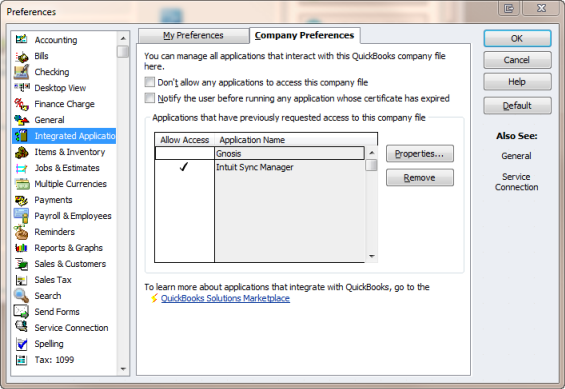
- If Gnosis is listed in the Application Name list, select it and press the “Remove” button to remove permissions to access the Quickbooks file.
- Press “OK” to close the preferences window, but leave Quickbooks running.
- Run Gnosis if it is not already running and go to the “Transaction Batch Management Center” on the Process Navigator page.
- Click on any OPEN batch and press the “Post to Quickbooks” button. Answer “Yes” to the prompt that asks if you wish to preview the posting summary anyway.
- On the Quickbooks Posting Preview screen that appears, press the “View Mappings” button.
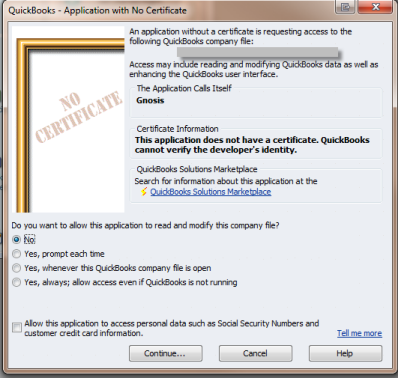
- On the Quickbooks Posting Options” window that appears, press the “Refresh Quickbooks Account List” button. You should then be prompted by Quickbooks with a window similar to the one above to allow access. (Note: The prompt to allow may be hidden behind Gnosis. Look for the flashing Quickbooks Icon on the taskbar and click on it to reveal the Quickbooks Application Permission window.)
- Choose one of the application access permissions in this window. We recommend that you choose “Yes, whenever the Quickbooks company file is open”. If you have an older version of Quickbooks, the options may be different – simply select the option that best applies to you.
At the completion of this process, Gnosis should again have access to your Quickbooks company file and you should be able to post batches without a problem.
Comments
0 comments
Please sign in to leave a comment.